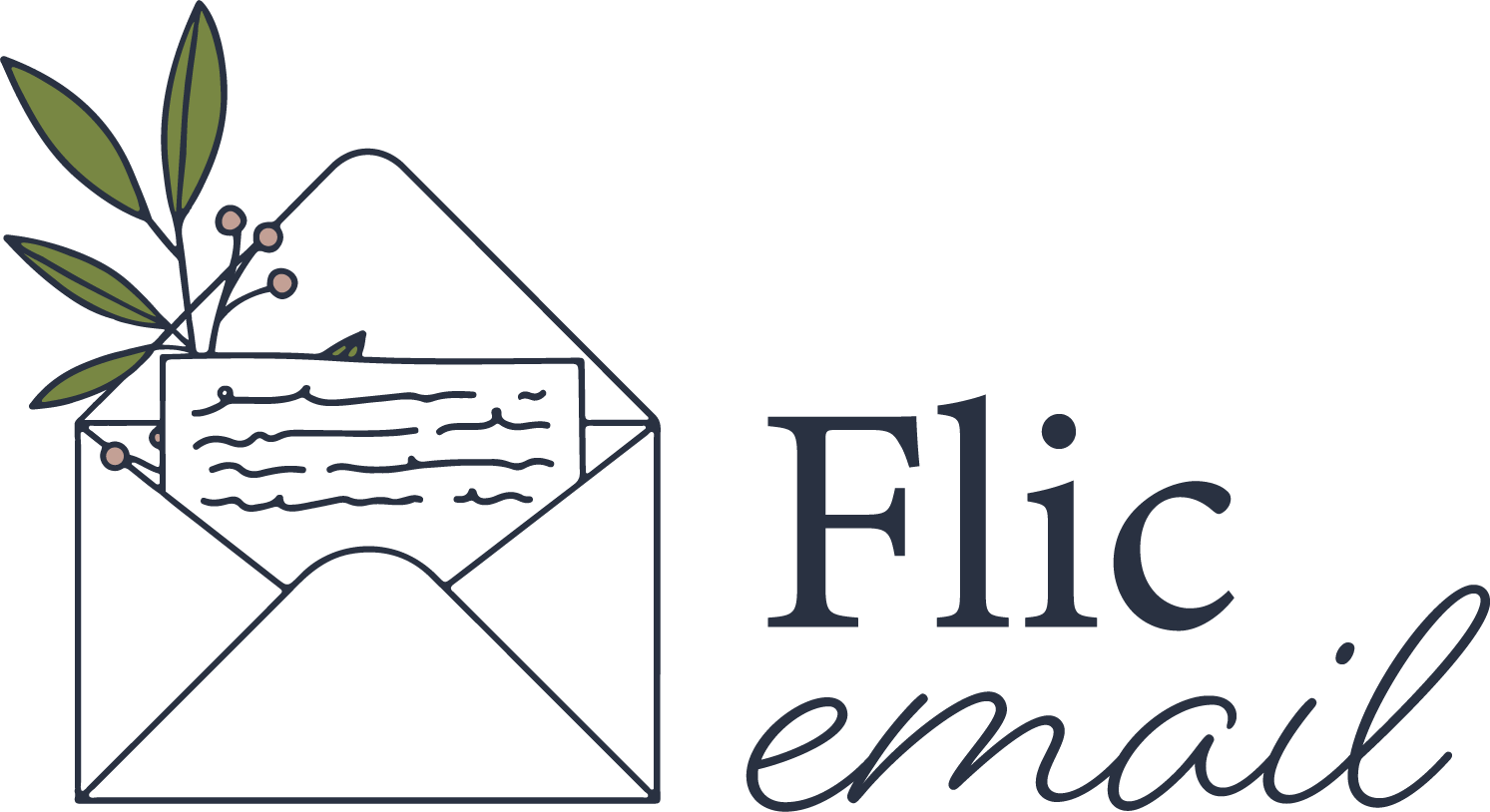How Fortnum & Mason uses an opt-out strategy in their Valentine’s email | Email teardown
Ah, Valentine’s Day - the marmite of holidays. Some love it, while others would rather skip it entirely. For email marketers, this raises an age-old question: Should you offer subscribers the option to opt out of celebration emails?
Fortnum & Mason nailed it with their thoughtful opt-out email for Valentine’s Day. By giving their subscribers the choice to step back from holiday messaging, they showed a level of care and respect that left a lasting impression. That said, offering an opt-out isn’t always possible. You’ll need to consider a few key factors, such as:
Does your brand or product naturally align with the holiday?
Are you planning to increase your email frequency for the occasion, or will it fit seamlessly into your current cadence?
Do you have the capacity and resources to create an opt-out process?
Whether offering an opt-out is feasible or not, I’ve got strategies and step-by-step instructions to help you get it right!
No opt-out? No problem
If you decide not to offer an opt-out but still want to send holiday-themed emails, here are some alternative strategies you can use this Valentine’s Day - minus the happily-ever-after messaging ickiness - so you don’t alienate any readers.
Appeal to a broader audience
Valentine’s Day doesn’t have to be about romantic relationships, it can just be a celebration of love.
Appealing to self-love is probably the most obvious. Most products can be marketed as a way to encourage your readers to treat themselves. They signed up for your emails because they like your product, use that to your advantage!
And then there’s Galentine’s Day. Its rise over the last few years shows just how much we love celebrating our besties.
Acknowledge that it’s a tough time
A simple “We know this time of year isn’t all hearts and roses for everyone, and we’re here for you” can go a long way. Just make sure you’re being thoughtful without getting too heavy.
Lighten the tone
Think of Valentine’s Day as the perfect excuse to get creative with your messaging. Inject some personality with puns, playful emojis, and witty wordplay.
Send your own message of love
Valentine’s Day is also a great time to show your love and appreciation for your customers. No promos, just a heartfelt thank-you note.
Considering an opt-out? (it’s easier than you think)
If you’re ready to give it a go and offer your subscribers the option to opt-out of holiday emails - like in our Fortnum & Mason example - here’s your step-by-step guide on how to implement it in Mailchimp:
1. Create your opt-out landing page
This is the page people will land on after clicking to opt out. Stick with me - we’re working backwards here.
From your Mailchimp dashboard, go to All Campaigns.
In the top right, click Create.
Select Landing Page.
Give your page a name (e.g., “Valentine’s Day Opt-Out”).
If you have more than one audience, double-check that the correct one is selected.
Now, design the landing page! Keep it SUPER simple. Here’s an example of what you can include:
Headline: "You're all set, no more Valentine’s Day emails!"
Body Text: "We get it! You’re now opted out of our Valentine’s Day emails, but don’t worry - you’ll still be getting all our other updates."
2. Set up your opt-out Tag
Scroll down to the Audience section on the left side of your Mailchimp dashboard.
Select Tags.
Click Create Tag, and name it something like “Valentine’s Opt-Out.”
3. Create your opt-out email
Set up an email campaign exactly as you usually do, but with just a line or two of copy explaining that you're offering an opt-out for Valentine's emails. For example: “Not into Valentine’s Day emails? No worries! Click below opt-out. But don’t worry - you’ll still get all our regular updates and news.”
Drag and drop a Button into your email content.
In the left-hand options panel, choose Link to Landing Page.
Select your Audience, then choose the landing page you just created.
Finish your email, then leave it as a draft (for now).
4. Set Up a Customer Journey
This is the clever part that does all the auto-tagging for you.
From your Mailchimp dashboard, go to the Automations tab and select Customer Journeys.
Click Build from scratch and name your automation (e.g., "Valentine’s Opt-Out Automation").
Click Choose Starting Point and select Clicks specific email link.
Choose your Valentine’s Day opt-out email (it may appear at the bottom of the dropdown under Drafts, so scroll down if needed).
Paste the URL for your opt-out landing page and click Save Starting Point.
Click Add a Journey Point, then select Tag/Untag and choose your tag (e.g., “Valentine’s Opt-Out”).
Click Add, then Save and Activate the Customer Journey.
5. Send your Valentine’s opt-out email!
6. Exclude tagged contacts from your Valentine’s campaigns
Each time you set up a Valentine’s Day email campaign, go to the Edit Recipients section in the To section of the email setup.
Under “Do not send to (optional),” select the tag Valentine’s Opt-Out.
Click Save, then continue setting up your email with all your love-filled content.
And that’s it! You’ve successfully set up a Valentine’s Day opt-out process in Mailchimp, respecting your subscribers' preferences and helping keep your emails relevant.
However you approach it, just remember - you won’t win everyone’s heart. But if you come at it with care and best intentions, you’re on the right track!
Want your own (private!) email review? I can SHOW you what works, what doesn’t, and how you can make sure YOUR emails convert. I teardown your emails, so that you can build them up bigger and better - CLICK HERE!